Compatibility view is unable to resolve all compatibility issues in Internet Explorer 11. Enterprise Mode was first introduced in April 2014 IE11 cumulative security update. It was originally aimed at emulating the behaviors of IE7 and IE8 to avoid the common compatibility problems associated with web apps written and tested on older versions of Internet Explorer. Later update of this feature added the ability to specify the document mode (5~11) for a certain website. In order to use comprehensive functions of Enterprise Mode, please first update IE11 to the latest version: KB4018271.
Let users turn on Enterprise Mode from the Tools menu
Users can turn on Enterprise Mode from the Tools menu for a particular website when browsing it. By default, the Enterprise Mode option is hidden. Administrator can enable the following policy setting to make the option visible in the Tools menu.
Administrative Templates > Windows Components > Internet Explorer > Let users turn on and use Enterprise Mode from the Tools menu
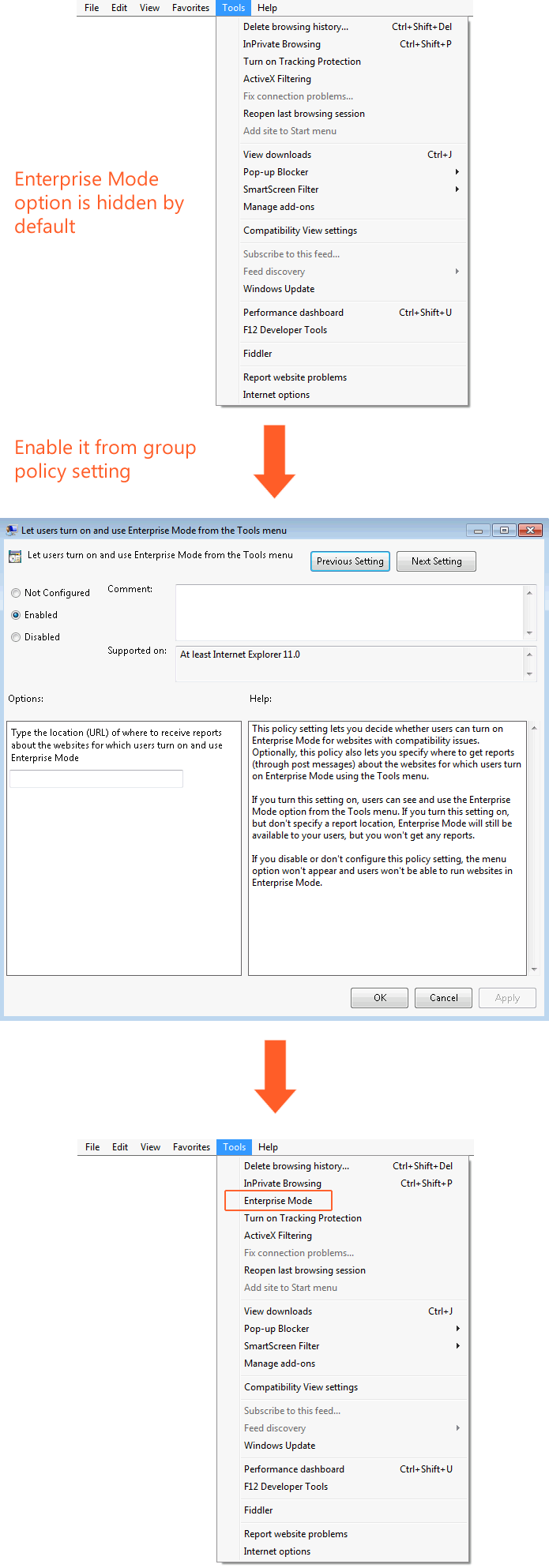
Administrator can also specify a URL in this setting for collecting reports (through post message) about the websites for which users turn on/off Enterprise Mode using the Tools menu. Saying that I set the URL to http://em-report/report.aspx, then IE would send post message to the server whenever users turn on/off Enterprise Mode using the Tools menu.
IE would send the request below when user enables Enterprise Mode from the Tools menu for http://www.bing.com.
POST http://em-report/report.aspx HTTP/1.1
Accept: */*
Content-Type: application/x-www-form-urlencoded
Accept-Encoding: gzip, deflate
User-Agent: Mozilla/5.0 (Windows NT 6.1; Trident/7.0; rv:11.0) like Gecko
Host: em-report
Content-Length: 50
DNT: 1
Proxy-Connection: Keep-Alive
Pragma: no-cache
URL=http%3A%2F%2Fwww.bing.com%2F&EnterpriseMode=On
No doubt, you will need to deploy a web server to receive the post message above and develop an application to store and display the data. You can read Set up Enterprise Mode logging and data collection to understand how to collect the data using ASP on IIS and how to collect the data using the GitHub sample: EMIE-Data_Collection_Sample that Microsoft created.
Using Site List
IE11 remembers the sites that the user explicitly enabled or disabled Enterprise Mode so that it will use or not use Enterprise Mode for those sites when the user revisits. For centralize control, IT administrator can use site list to manage websites to be displayed in different compat modes and then deploy it to all users by group policy setting.
Site list is an XML file that needs to be created using Enterprise Mode Site List Manager.
Step 1: Create Site List file
You can use Enterprise Mode Site List Manager to specify a certain URL to be displayed in a particular compat mode. Some tips for the URL format:
- Don't include the http:// or https:// designation. The tool automatically tries both versions during validation.
- The latest version of Enterprise Mode supports port number in URL, like:
my-ste:8080. - Don't include the wildcard ("*"), however you can specify
microsoft.cominstead, it works as*.microsoft.com. - The path within a domain can require a different compatibility mode from the domain itself. For example, the domain might look fine in the default IE11 browser, but the path might have problems and require the use of Enterprise Mode.
For more details, you may reference:
- Add sites to the Enterprise Mode site list using the Windows 10 Enterprise Mode Site List Manager tool
- Add sites to the Enterprise Mode site list using the Windows 7 and Windows 8.1 Enterprise Mode Site List Manager tool
9 compat modes can be chosen, following table lists their behaviors.
| Compat mode | User-Agent string | Default document mode selection without an X-UA-Compatible value | Whether X-UA-Compatible takes precedence |
|---|---|---|---|
| Default Mode | Mozilla/5.0 (Windows NT 6.1; WOW64; Trident/7.0; rv:11.0) like Gecko | IE11 document mode | Yes |
| IE8 Enterprise Mode | Mozilla/4.0 (compatible; MSIE 8.0; Windows NT 6.1; Trident/4.0; SLCC2; .NET CLR 2.0.50727; .NET CLR 3.5.30729; .NET CLR 3.0.30729; Media Center PC 6.0; .NET4.0C; .NET4.0E) | Use IE8 document mode (if a valid <!DOCTYPE> declaration is present). Use IE5 Quirks document mode (otherwise). | Yes, but the document mode is no higher than 8. |
| IE7 Enterprise Mode | Mozilla/4.0 (compatible; MSIE 7.0; Windows NT 6.1; Trident/4.0; SLCC2; .NET CLR 2.0.50727; .NET CLR 3.5.30729; .NET CLR 3.0.30729; Media Center PC 6.0; .NET4.0C; .NET4.0E) | Use IE7 document mode (if a valid <!DOCTYPE> declaration is present). Use IE5 Quirks document mode (otherwise). | Yes, but the document mode is no higher than 8. |
| IE11 Document Mode | Mozilla/5.0 (Windows NT 6.1; WOW64; Trident/7.0; rv:11.0) like Gecko | IE11 document mode | No |
| IE10 Document Mode | Mozilla/5.0 (compatible; MSIE 10.0; Windows NT 6.1; WOW64; Trident/7.0) | IE10 document mode | No |
| IE9 Document Mode | Mozilla/5.0 (compatible; MSIE 9.0; Windows NT 6.1; WOW64; Trident/7.0) | Use IE9 document mode (if a valid <!DOCTYPE> declaration is present). Use IE5 Quirks document mode (otherwise). | No |
| IE8 Document Mode | Mozilla/4.0 (compatible; MSIE 8.0; Windows NT 6.1; WOW64; Trident/7.0; SLCC2; .NET CLR 2.0.50727; .NET CLR 3.5.30729; .NET CLR 3.0.30729; Media Center PC 6.0; .NET4.0C; .NET4.0E) | Use IE8 document mode (if a valid <!DOCTYPE> declaration is present). Use IE5 Quirks document mode (otherwise). | No |
| IE7 Document Mode | Mozilla/4.0 (compatible; MSIE 7.0; Windows NT 6.1; WOW64; Trident/7.0; SLCC2; .NET CLR 2.0.50727; .NET CLR 3.5.30729; .NET CLR 3.0.30729; Media Center PC 6.0; .NET4.0C; .NET4.0E) | Use IE7 document mode (if a valid <!DOCTYPE> declaration is present). Use IE5 Quirks document mode (otherwise). | No |
| IE5 Document Mode | Mozilla/4.0 (compatible; MSIE 7.0; Windows NT 6.1; WOW64; Trident/7.0; SLCC2; .NET CLR 2.0.50727; .NET CLR 3.5.30729; .NET CLR 3.0.30729; Media Center PC 6.0; .NET4.0C; .NET4.0E) | IE5 document mode | No |
Step 2: Configure to use the Site List
After generating the XML file, we can enable following group policy setting to make IE11 apply the rules in the site list.
Administrative Templates > Windows Components > Internet Explorer > Use the Enterprise Mode IE website list
The URL could be: HTTP location, local network path or local file.
- HTTP location:
http://test-server/em.xml - Local network path:
\\test-server\share\em.xml - Local file:
file://c:\site\em.xml
We can also modify the registry key to make IE11 use site list on a single machine, please reference:Turn on Enterprise Mode and use a site list.
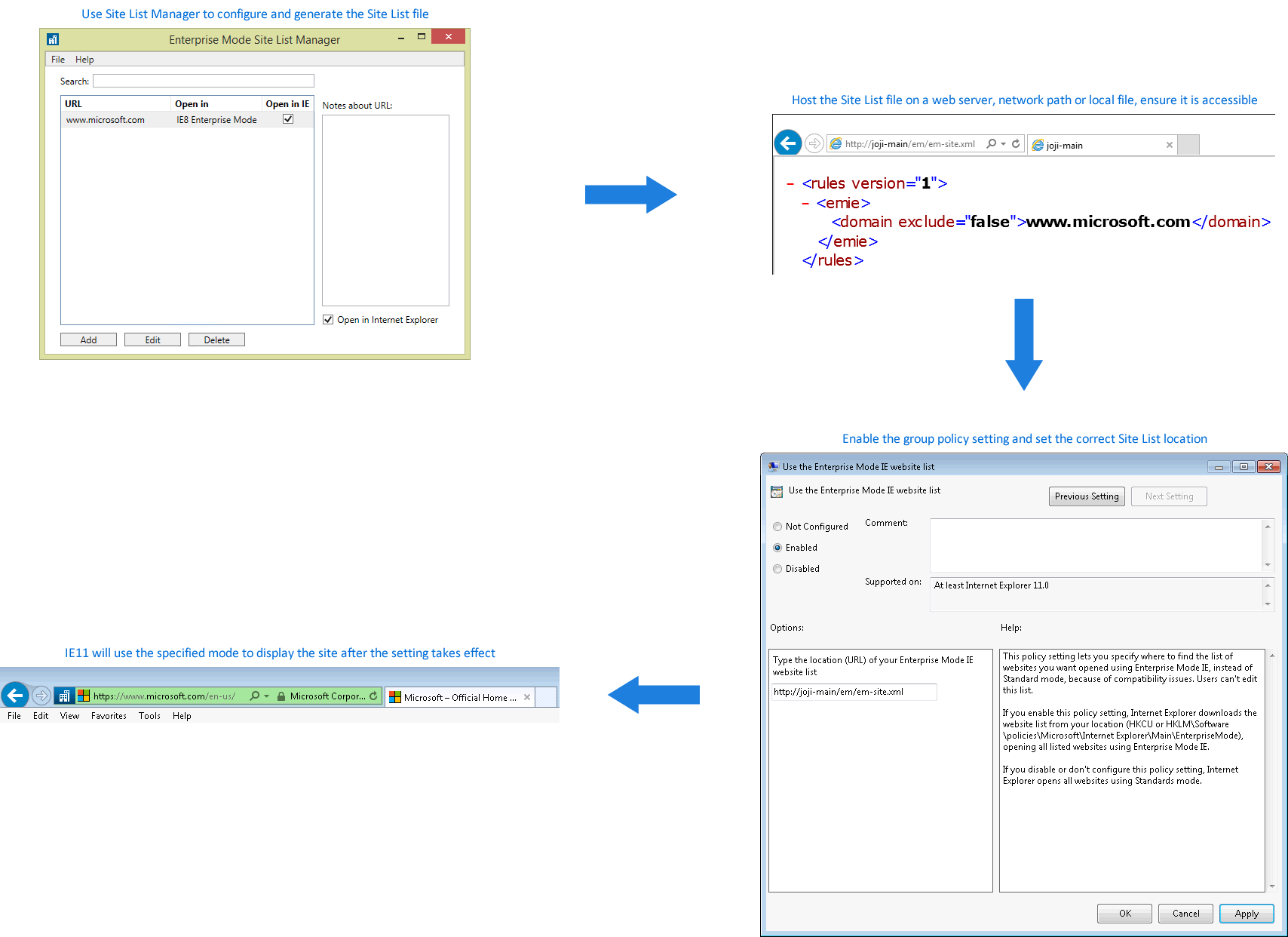
FAQ
Why the Enterprise Mode icon does not show in the address bar when browsing a site in the site list file?
Among 9 compat modes, the Enterprise Mode icon only appears for “IE8 Enterprise Mode” and “IE7 Enterprise Mode”.
How to verify if IE is using the site list correctly?
Check whether IE sends the correct User-Agent string and uses the correct document mode when accessing the URL in the site list. You may reference the compat modes behavior table above.
Check whether the following registry key has been created and the value is equal to the site list version number. The version number can be found at the root node:
of the XML file as an attribute. HKEY_CURRENT_USER\Software\Microsoft\Internet Explorer\Main\Enterprise Mode\CurrentVersion
How to update the site list?
I would recommend you to use Enterprise Mode Site List Manager to maintain and update the site list, it will auto increase the version number whenever you make changes. If you decide to manually update the file, please remember to modify the version number in the root node: <rules>. After having the updated XML file, just replace the older one.
Why IE is still using the old site list?
If there’s an .xml file in the cache container, IE waits 65 seconds and then checks the local cache for a newer version of the file from the server, based on standard caching rules. If the server file has a different version number than the version in the cache container, the server file is used and stored in the cache container. You may check the current using site list version from registry key: HKEY_CURRENT_USER\Software\Microsoft\Internet Explorer\Main\Enterprise Mode\CurrentVersion. You can also make IE fetch the latest site list from the server immediately by deleting registry key: HKEY_CURRENT_USER\Software\Microsoft\Internet Explorer\Main\Enterprise Mode.
Differences between IE7 Enterprise Mode and Compatibility View
- The OS version is hard coded as
Windows NT 6.1and the Trident version is hard coded asTrident/4.0in the User-Agent string of IE7 Enterprise Mode. - The OS version and Trident version are truthfully displayed in the User-Agent string of Compatibility View.
- The document mode in IE7 Enterprise Mode is no higher than 8 even if there is an
X-UA-Compatiblevalue specifyingIE=edge. - In Compatibility View,
X-UA-Compatiblecan specify IE to use any document mode.
Compatibility View VS Enterprise Mode
| Compat modes | Result |
|---|---|
| Default Mode | Compatibility View takes precedence |
| IE8 Enterprise Mode | Results in IE7 Enterprise Mode |
| IE7 Enterprise Mode | IE7 Enterprise Mode takes precedence |
| Other modes | All other compat modes take precedence over Compatibility View |
Why the Enterprise Mode option is disabled (greyed out) in the Tools menu?
Because this URL is already specified in the site list to use or not use the Enterprise Mode.
User selection VS Site List
User selection takes precedence. However, user selection is cleared once the site list is updated.